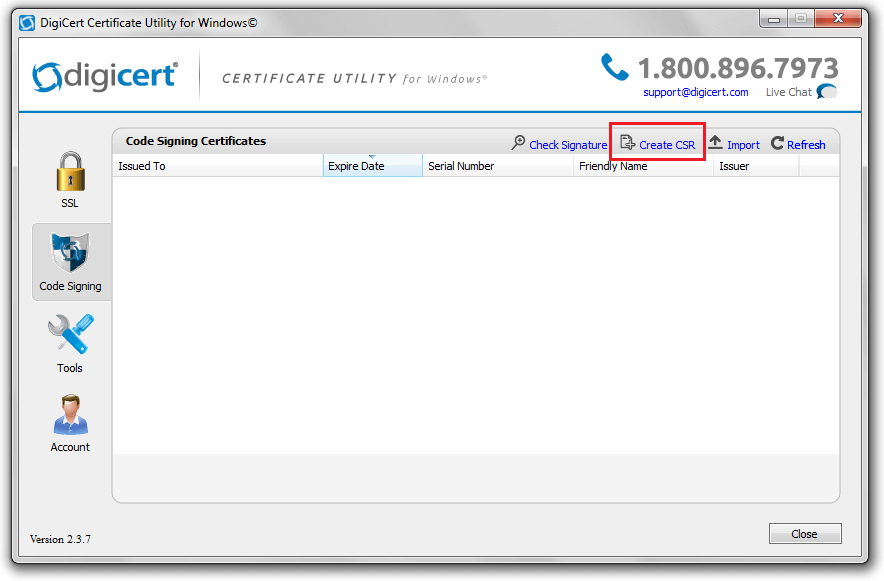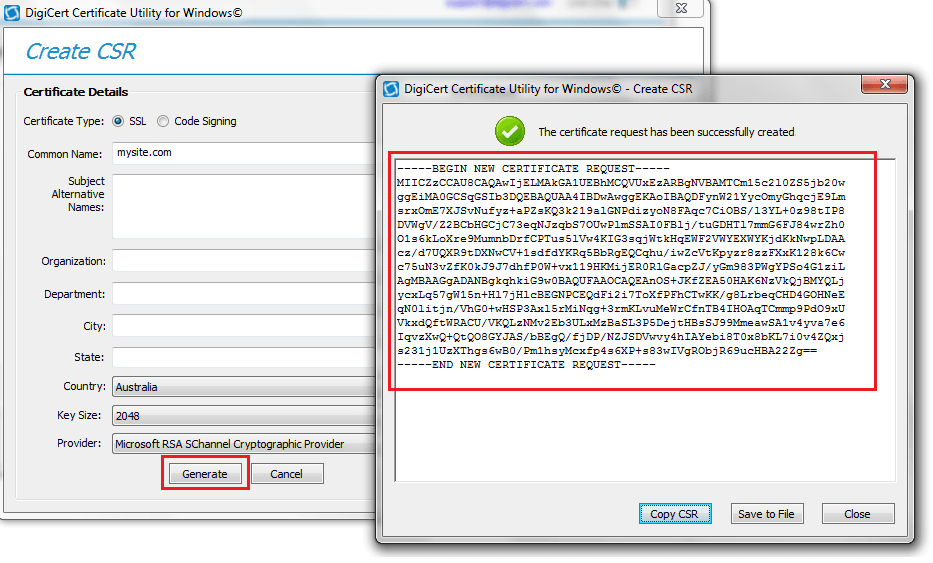Overview
Traditionally when setting up SSL for an IIS website, you could generate a CSR using IIS to provide to your relevant certificate authority.
If setting up a website using the Azure App Service, the approach is slightly different. There’s a myriad of ways of can do this, however this is the easiest approach I’ve found.
How To
- Download the DigiCert Certificate Utility from https://www.digicert.com/util/
- Run the Certificate Utility program from your own personal machine i.e. it doesn’t need to be run on your web server.
- Click the Create CSR link within the Code Signing tab
- Choose SSL as the Certificate Type
- Enter the relevant details for your domain. I used the default Key Size and Provider values.
- Then click Generate to create the CSR. Use the CSR to create your certificate with your certificate provider.
Latest posts by Shane Bartholomeusz (see all)
- GitHub Actions Exam Study Guide - 14th February 2025
- Solved: Build Errors Not Showing in VS 2022 - 21st November 2024
- How To: Configure VSCode to Trust Self-Signed Certs - 16th August 2024