What is the MetaDiagram Utility?
When applying customisations to an existing Dynamics CRM environment, an understanding of the existing customisations is crucial.
Unfortunately manually mapping out complex relationships between custom entities can be a painful and time consuming exercise.
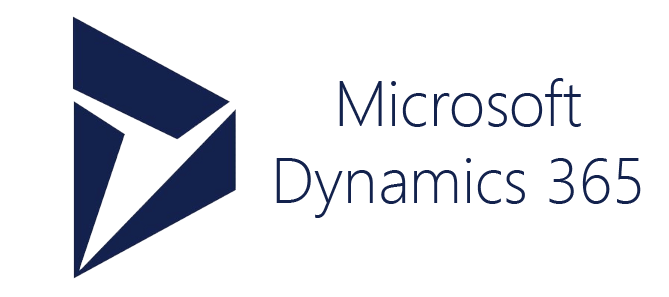
Microsoft do not provide any out-of-the-box tools in Dynamics 365 to achieve this…. However they have included a nifty little tool in the CRM SDK called MetaDiagramConsole.exe which allows you to generate Visio diagrams of entity relationship mappings.
How does it work?
- Download and extract the Microsoft CRM SDK
- Open and build the Visual Studio Solution. You can find it in SDK\SampleCode\CS\Metadata\Diagram. You’ll need to add the missing references to the CRM SDK DLL’s so that it compiles successfully.
- Run the compiled MetadataDiagram.exe application from the command prompt – “MetadataDiagramConsole.exe <ENTITY_NAME>”. E.g. “MetadataDiagramConsole.exe new_bankaccount“
- The tool will connect to your specified Dynamics CRM environment, extract the metadata and generate a Visio (*.VSD) entity relationship diagram in your local directory.
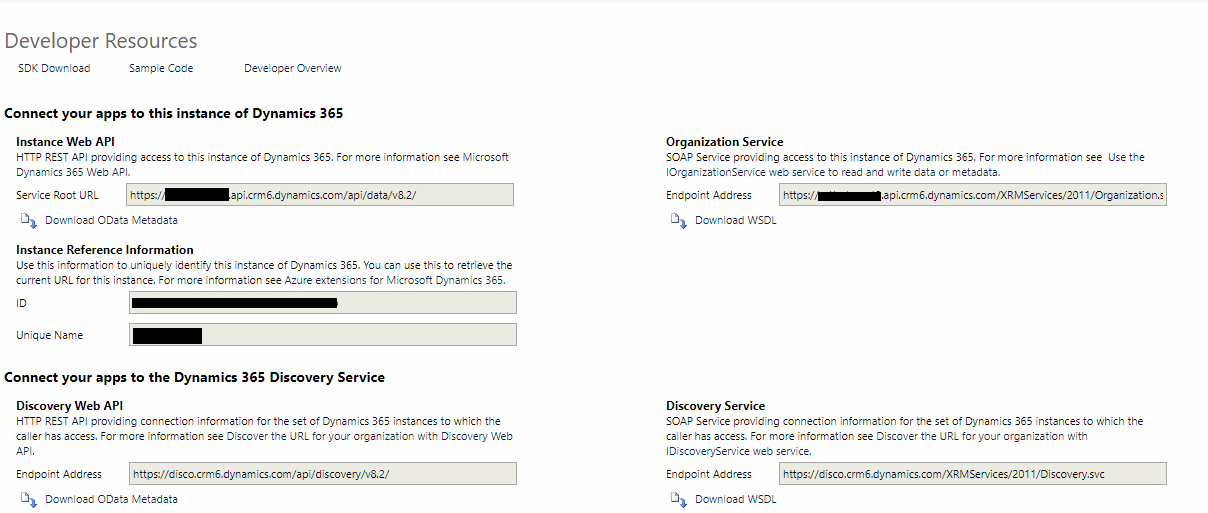
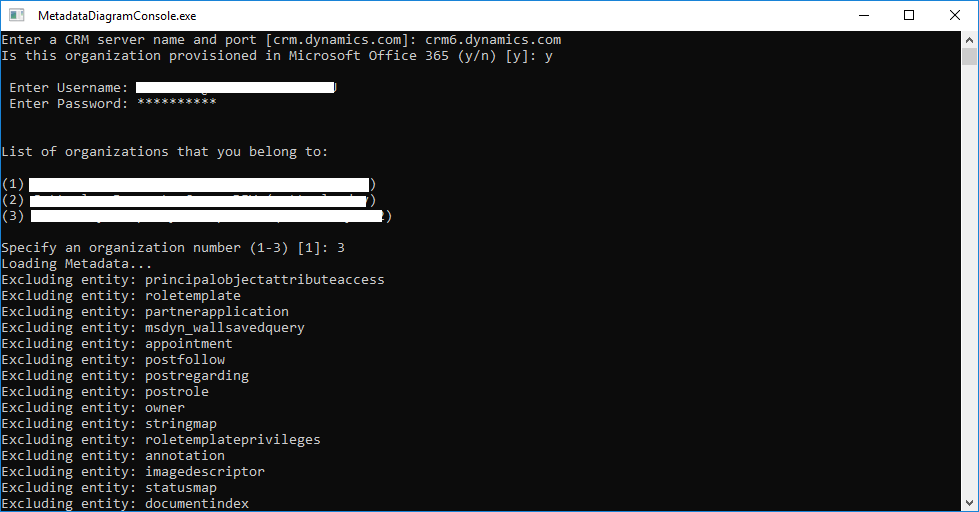
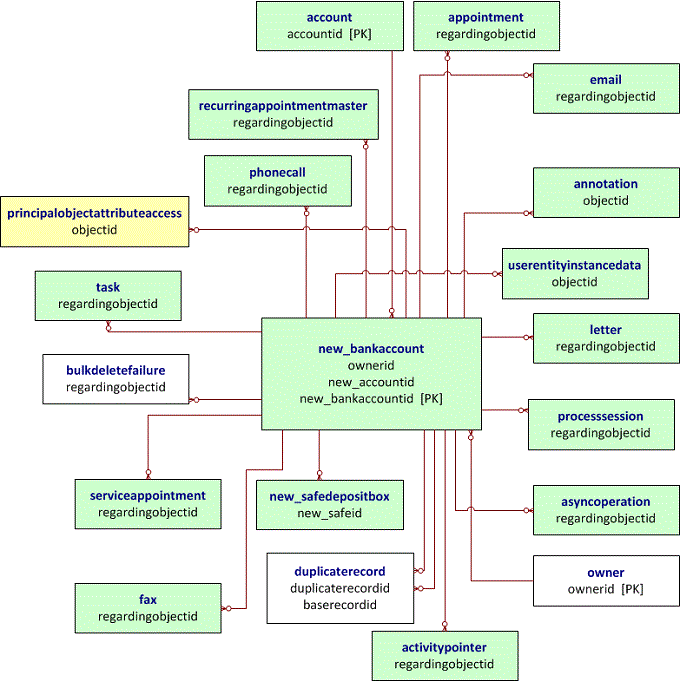
Final Thoughts
This tool has been super valuable for me, especially in situations when I enter a new client site with little existing documentation …. geez … thanks guys!
You can find more information about it here
https://docs.microsoft.com/en-au/dynamics365/customer-engagement/developer/use-metadata-generate-entity-diagrams
Hope you find it as useful as I have!
- Solved: Filename too long for Git - 18th April 2025
- GitHub Actions Exam Study Guide - 14th February 2025
- Solved: Build Errors Not Showing in VS 2022 - 21st November 2024
Where does someone get support for this tool when they experience errors during extraction?
Has anyone managed to do he same thing with Finance and Operations? All seems to be pointing to CRM or am I missing something?