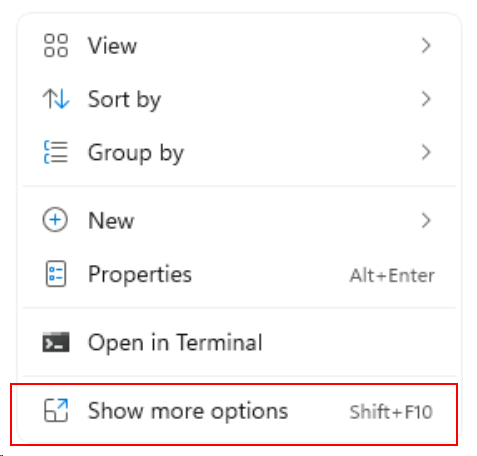Overview
Moving from Windows 10 to Windows 11 was largely a painless experience for me however like any new major Windows release it has its share of interesting quirks however there was one particular quirk that I’ll show you how to fix in this post.
Windows 11 by default will show a slimmed-down Windows Explorer context menu, with an option to expand the menu to “Show more options”. While at first, I did welcome the change, over time it became a bit of an annoyance and a real productivity killer because it meant I had to perform an extra click for no tangible benefit.
In this post, I’ll show you how to disable the “Show more options” feature of Windows 11.
Solution
Option 1 (Temporary):
The temporary solution is to hold the SHIFT key whilst clicking the right mouse button to reveal the classic Windows Context menu when needed.
This solution works fine if you don’t need to access the classic Windows Context menu all that often. Only in certain circumstances. However, if you are seeking a more permanent fix, then you can use the below solution.
Option 2 (Permanent):
Well, the bad news is that there is no user-configurable setting available (at least at the time of writing) for ordinary end-users to disable this default behaviour via the Windows Explorer settings menu, instead, users need to edit the Windows Registry. Hopefully, this will be made easier in future …
If you’re comfortable with editing the Windows Registry then you can follow the steps to disable the “Show more options” feature:
1. Press the WINDOWS KEY + R together to open the “Run” dialog window
2. Paste in the below command and press ENTER
reg.exe add "HKCU\Software\Classes\CLSID\{86ca1aa0-34aa-4e8b-a509-50c905bae2a2}\InprocServer32" /f /ve
3. For the changes to take effect you will need to restart your PC, alternatively, you can restart the “explorer.exe” process via the Windows Task Manager.
Final Thoughts
In future, I hope that Microsoft will provide a user-configurable setting to disable the “Show more options” context menu feature, however for the time being the above solution works well.
If you come across any other solutions, feel free to post them below to help other Windows 11 users.
- GitHub Actions Exam Study Guide - 14th February 2025
- Solved: Build Errors Not Showing in VS 2022 - 21st November 2024
- How To: Configure VSCode to Trust Self-Signed Certs - 16th August 2024