Problem
Dealing with dates can be a real pain in the proverbial sometimes … and Microsoft Power Automate (aka Microsoft Flow) is no exception.
I recently had to bulk load some records from an Excel file into SharePoint Online using Microsoft Power Automate … you’d be forgiven to think that this would be a trivial task … WRONG!
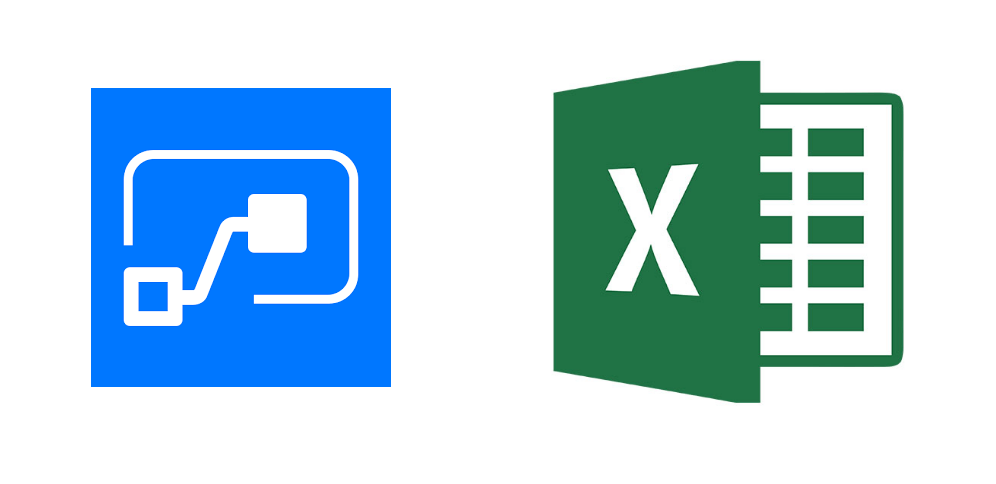
All was going well until … I encountered date fields in my Excel file … then all hell broke lose!
I was puzzled why Dates in my Excel file were processed by Microsoft Power Automate as numbers … what the? What’s going on here?
Solution
The root problem is that Microsoft Power Automate reads Date columns as Text. Excel stores dates in Serial Date format which means that a date like ‘2019-01-10’ will be read as ‘43475’ within Power Automate.
You can read more about how excel handles dates here:
http://www.cpearson.com/excel/datetime.htm.
Therefore we need to convert the Number to a Date using the below expression within our Power Automate workflow
// Format
if(empty(<DATE TO CONVERT>),null,addDays('1899-12-30',int(<DATE TO CONVERT>),'yyyy-MM-dd'))
// Example
if(empty(item()?['Start Date']),null,addDays('1899-12-30',int(item()?['Start Date']),'yyyy-MM-dd'))
Example
In this simple example I’ll create a workflow to insert the contents of an Excel spreadsheet into a HTML table.
The flow contains the following steps:
1. Read rows from an Excel Spreadsheet
2. Insert each row into a HTML formatted table
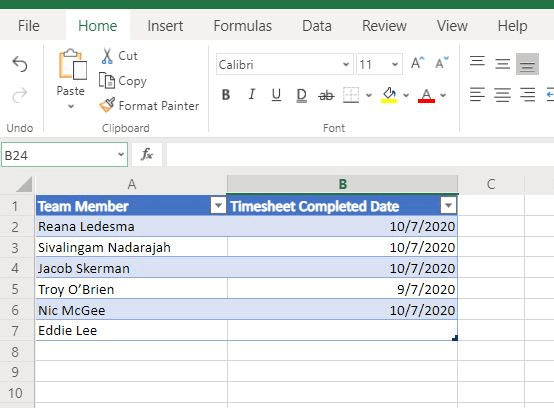
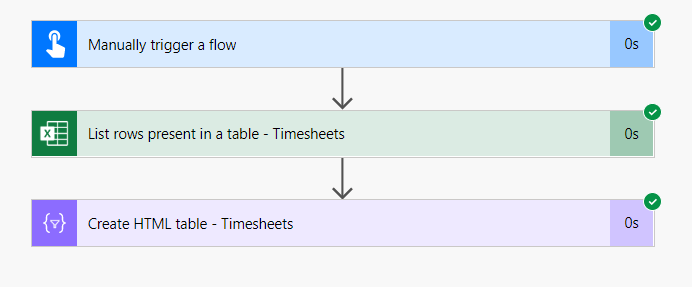
I’ve added the below expression into the ‘FormattedDateCompleted’ field of the HTML table.
if(empty(item()?['Timesheet Completed Date']),null,addDays('1899-12-30',int(item()?['Timesheet Completed Date']),'yyyy-MM-dd'))
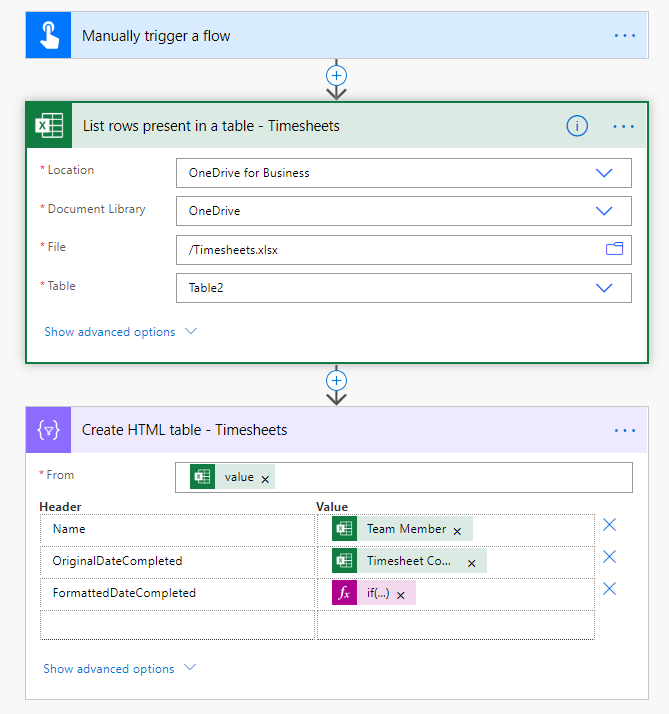
Here is the output after running the workflow. You can see the original date value and the formatted date value.
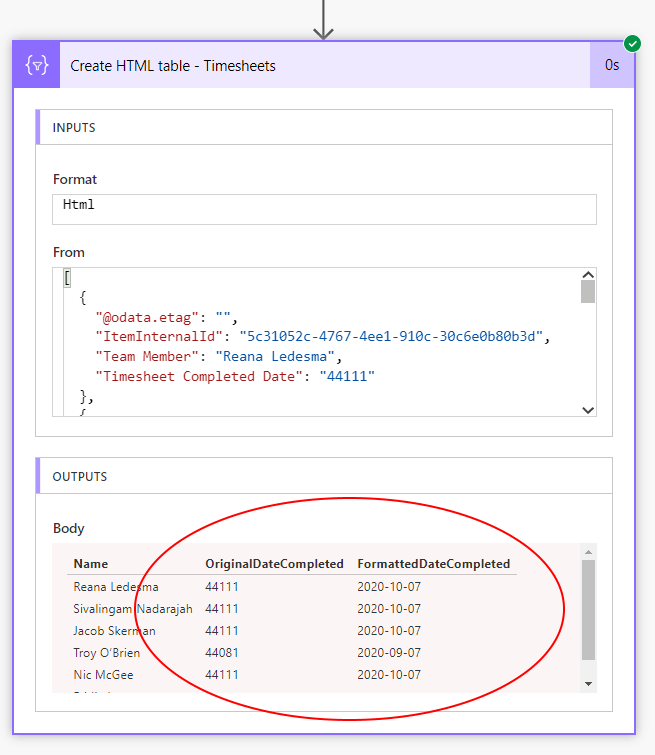
Final Thoughts
Well I hope this solution has helped you. If you have any thoughts or alternative solutions feel free to post them in the comments below.
- Solved: Filename too long for Git - 18th April 2025
- GitHub Actions Exam Study Guide - 14th February 2025
- Solved: Build Errors Not Showing in VS 2022 - 21st November 2024


25th October 2019 at 1:20 pm
Great Article! Thank a lot for your help!
4th November 2019 at 4:10 pm
Hi Shane – I’m just getting into Flow. Where exactly did you make the change? Can it be made at the spreadsheet/table level ?
4th November 2019 at 9:48 pm
Hi Robert, you’ll need to create the Expression within Microsoft Flow via the popup menu that appears when you click a field/step in your Flow.
Otherwise, (although I haven’t tested this) you could convert the ‘date’ formatted cell to a ‘text’ type field and it should import without issue.
15th November 2019 at 10:11 am
Hi Shane, Thanks for the tip but how to convert/format date and time?
27th January 2020 at 8:27 pm
Shane,
I thank you profusely for this! You have saved me a lot of head scratching!
Dan
2nd April 2020 at 9:05 pm
anybody here that can explain to me how to get this configured in Power Automate ?
3rd April 2020 at 3:31 am
Great article! btw, how to create an expression if i have date and time in excel, (Example: 43924.04097)
18th July 2020 at 3:58 pm
Sorry but this doesn’t work for me. I just get an error stating ‘The Expression is Invalid’. Any ideas what I need to check.
19th July 2020 at 8:26 am
Hi John,
Thanks for pointing that out. I just realised there was a mistake in the expression, which I’ve now corrected.
I’ve also included an example for reference. Hope that helps.
19th July 2020 at 3:33 pm
Great. Thanks. I’ll take a look.
6th August 2020 at 7:39 am
I am not able to get an html table column from a MM/DD/YY HH:MM formattedExcel column. I have no empty cells in the spreadsheet that are in the date column.
I’ve tried your if / empty/ null but no luck.Column2 is my date column (see failure reason below).
The execution of template action ‘Select’ failed: The evaluation of ‘query’ action ‘where’ expression ‘{
“App Owner”: “@item()[‘Application Owner’]”,
“Change Owner”: “@item()[‘Change Owner’]”,
“Snap Size GB”: “@item()[‘SnapSizeGB’]”,
“Snap Name”: “@item()[‘SnapName’]”,
“Snap Description”: “@item()[‘SnapDesc’]”,
“VM Name”: “@item()[‘VMName’]”,
“V Center”: “@item()[‘VCenter’]”,
“Column2 Date”: “@if(empty(item()?[‘Column2’]),null,addDays(‘1899-12-30’,int(item()?[‘Column2′]),’yyyy-MM-dd’))”
}’ failed: ‘The template language function ‘int’ was invoked with a parameter that is not valid. The value cannot be converted to the target type.’.
Column2
2/6/19 6:43 AM
8/30/19 1:16 PM
5/27/20 3:54 AM
5/27/20 2:50 PM
5/27/20 2:50 PM
9/26/19 11:31 PM
10/10/19 11:34 PM
2/7/20 8:24 PM
5/19/20 3:12 PM
5/19/20 3:13 PM
6/11/20 11:08 PM
6/11/20 11:09 PM
8th August 2020 at 8:12 am
The reason you encounter an error is because the above expression expects whole numbers only (i.e. an integer) however the time portion of the date/time stamp is returned as a fraction.
For example,
’10/7/2020′ will show as ‘44111’.
’10/7/2020 2:00′ will show as ‘44111.0833333’.
You can use the below expression to strip out the time component and return the date portion only.
if(empty(item()?[‘Column2’]),null,addDays(‘1899-12-30’,int(split(item()?[‘Column2’], ‘.’)[0]),’yyyy-MM-dd’))
10th August 2020 at 8:56 pm
Great work Shane! cheers!
20th August 2020 at 12:21 am
Hi Shane! This helps in a great way, but one question: when I run the Flow, the date it delivers is always a day BEHIND what the actual date should be. For example, if the designate date is August 30, it posts August 29 in the results.
Further, since I’m creating a flow from Excel to Planner, it will post a new task with the Aug 29 date, but in the Planner schedule, it posts the Aug 30 date.
Since this issue doesn’t occur when I create a task directly in Planner, I have to assume that the problem lies with how the date is being interpreted during the Flow.
Any suggestions? Thanks in advance!
-Matt
20th August 2020 at 8:39 pm
Hi Matt,
While I haven’t come across this issue myself I suspect it could be related to a timezone conversion issue.
Try convert the date to the correct timezone.
E.g., )
convertFromUtc(
convertFromUtc(utcNow(),’W. Australia Standard Time’)
9th September 2020 at 10:10 pm
Saved my day. Thank you.
4th November 2020 at 7:01 am
This is exactly what I was looking for. Thank you!
7th January 2021 at 6:08 am
I am trying to figure out why I keep receiving errors for null values. After converting the string I am updating a sharepoint list but the flow keeps failing out on the field I have converted. “cannot read push of undefined” because of the null value. Any ideas?
8th January 2021 at 9:34 pm
It finally worked! It was user error (me) lol thanks for the help this saved me!
22nd January 2021 at 10:51 pm
There is another simple solution that works for me. Add a column in your original excel table that is the date column formatted as text. A formula like Text([Your Date Column], “dd/MM/yyyy”) should work. This will keep the formatting of your date column but turn it into a text value. When you create your flow use this Text date column instead of converting the date column.
26th May 2021 at 10:32 pm
Excellent information! Solved our ETL load problem on a date. Thank you!
22nd July 2022 at 7:08 am
Thank you so much mann!!!
15th March 2023 at 1:19 pm
Thank you it was really helpful