The Problem
I came across the following error while trying to run the Sysinternals Process Explorer program.
Unable to extract 64-bit image. Run Process Explorer from a writeable directory.

What’s Going On?
Process Explorer extracts and executes the appropriate x86 or x64 binary for the platform you’re on, and therefore requires elevated privileges (i.e. “Administrative rights”).
This can sometimes be a headache if you’re operating in an environment where you have “limited” access rights.
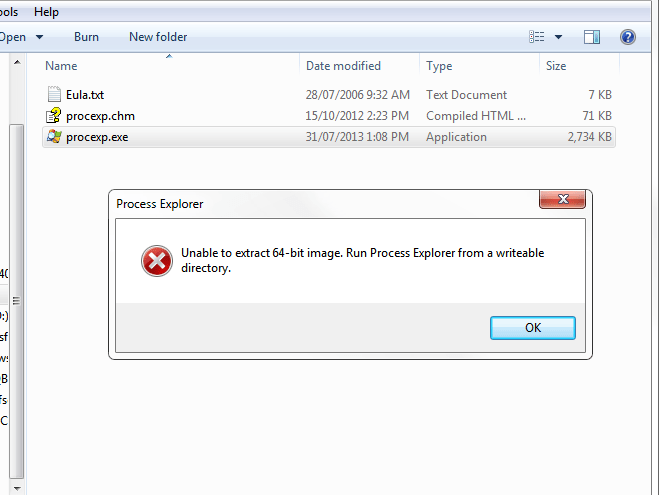
The Solution
Extract the x86 or x64 binary from within the parent procexp.exe binary using a resource editor.
This is how you do it,
- Open Visual Studio 2013
- Click FILE > OPEN FILE
- Choose the procexp.exe executable.
- In the Resource Editor window. Expand the ‘BINRES’ folder and you should see the ‘150′ x86 binary and the ‘152′ x64 binary.
- Right click either the ‘150′ or ‘152’ binary depending on your platform and choose ‘Export’. Save the binary resource as an ‘*.exe’ file e.g. ‘C:\temp\ProcessExplorer\procexp_64.exe’.
- Now you can run Process Explorer without requiring elevated privileges!
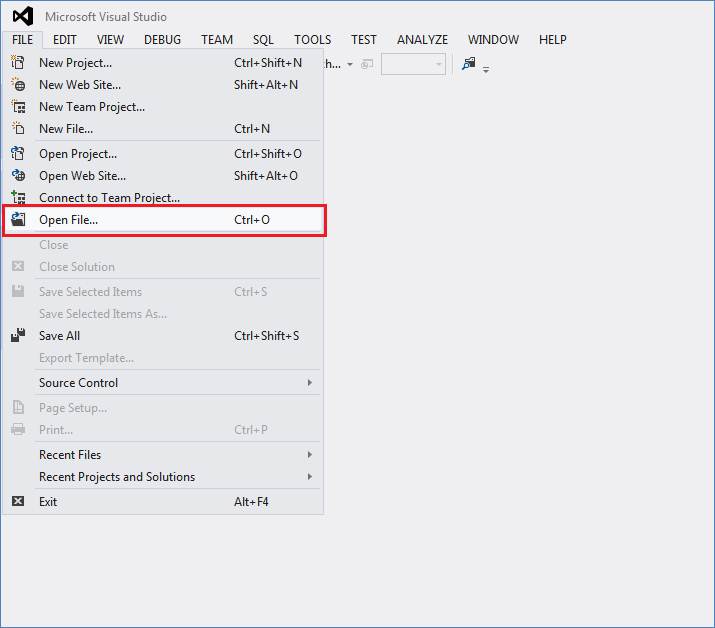
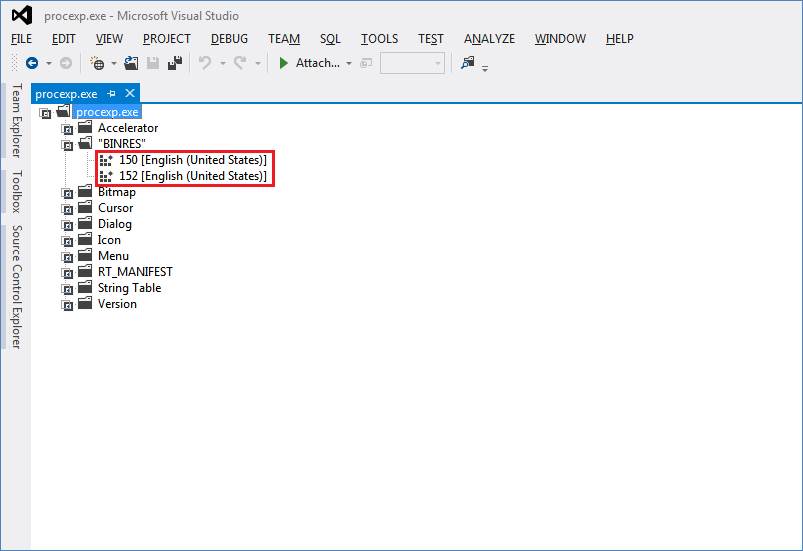
Update: If the Resource Editor window does not display when opening the executable, most likely you do not have the Resource Editor installed.
Make sure you install the ‘Microsoft Foundation Classes for C++’ Visual Studio feature.
- GitHub Actions Exam Study Guide - 14th February 2025
- Solved: Build Errors Not Showing in VS 2022 - 21st November 2024
- How To: Configure VSCode to Trust Self-Signed Certs - 16th August 2024
Great, works!
Nice. Easy solution for a pretty arcane issue.
Shane, Thanks for posting the solution to this problem.
I need your help. You are clearly a master of this stuff.
I’m not a user of Visual Studio and, even though I downloaded and installed it (VS 2015), I can’t figure out how to get PROCEXP.EXE to display the Accelerator, “BIN RES”, …display. When I open procexp.exe I just see what looks like a HEX editor view.
Please tell me how to get the right display. I’ve poked and prodded every button and menu option but…no luck. 🙁
-VS Noobee
@Dale in Colorado
You’ll need to make sure you install the “Microsoft Foundation Classes for C++” Visual Studio 2015 feature. Then it should work 🙂
I’ll try that and let you know.
Thanks for your response
I’ve got it installed and running. Thanks a lot!