Problem
While trying to reactivate a workflow in our Dynamics 365 environment we encountered the following error. In this post I’ll show you how you can solve this issue.
You Need Microsoft Dynamics 365 License To Continue
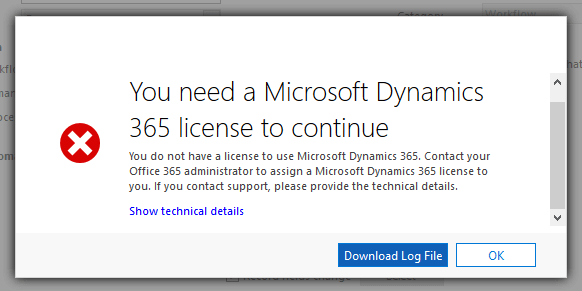
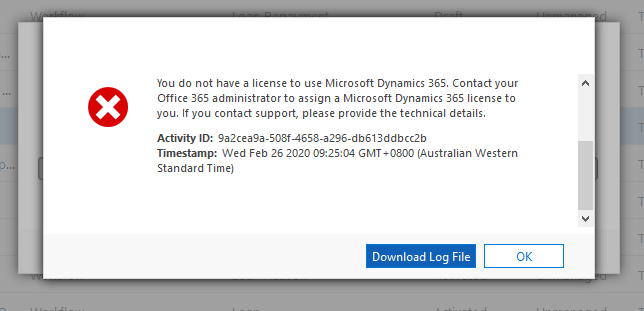
Solution
This error initially left me feeling a bit confused as I had deactivated and reactivated many workflows using my Dynamics 365 user in the past so why did it all of a sudden start occurring? Hmmmm …
My first thought was that my Dynamics user didn’t have ‘System Administrator’ role assigned. However I checked and verified that my Dynamics 365 user definitely had the ‘System Administrator’ role assigned so that wasn’t the issue.
What else could it be?
After further investigation I found that the User that Owned the Workflow had expired which resulted in the ‘license’ error occurring.
To resolve the issue, either reassign the workflow to another active Dynamics 365 user, or resolve the user account issue of the owing user. Following this we were able to successfully reactivate the workflow. Yay!
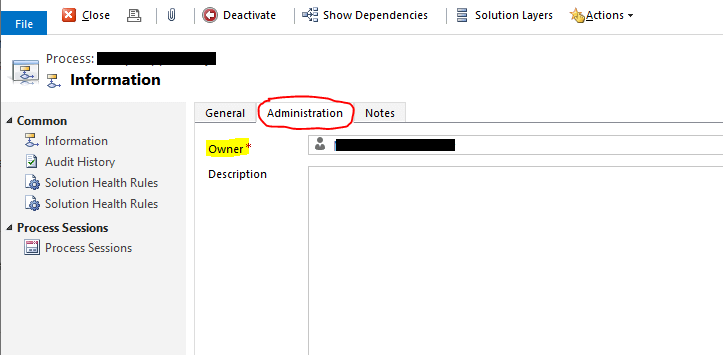
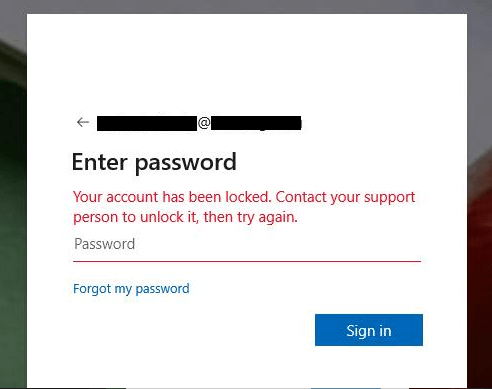
Final Thoughts
Well I hope this solution has helped you. Feel free to share any thoughts or comments below.
- Solved: Filename too long for Git - 18th April 2025
- GitHub Actions Exam Study Guide - 14th February 2025
- Solved: Build Errors Not Showing in VS 2022 - 21st November 2024