Overview
Think that your ‘protected’ Excel spreadsheet is safe? Think again! These restrictions can easily be bypassed.
Recently, I needed to modify a protected spreadsheet however the original author of that Excel spreadsheet had left our company and no one had the password to unprotect the document. Doh!
In this post I’ll show you how to unprotect an Excel spreadsheet in a few simple steps.
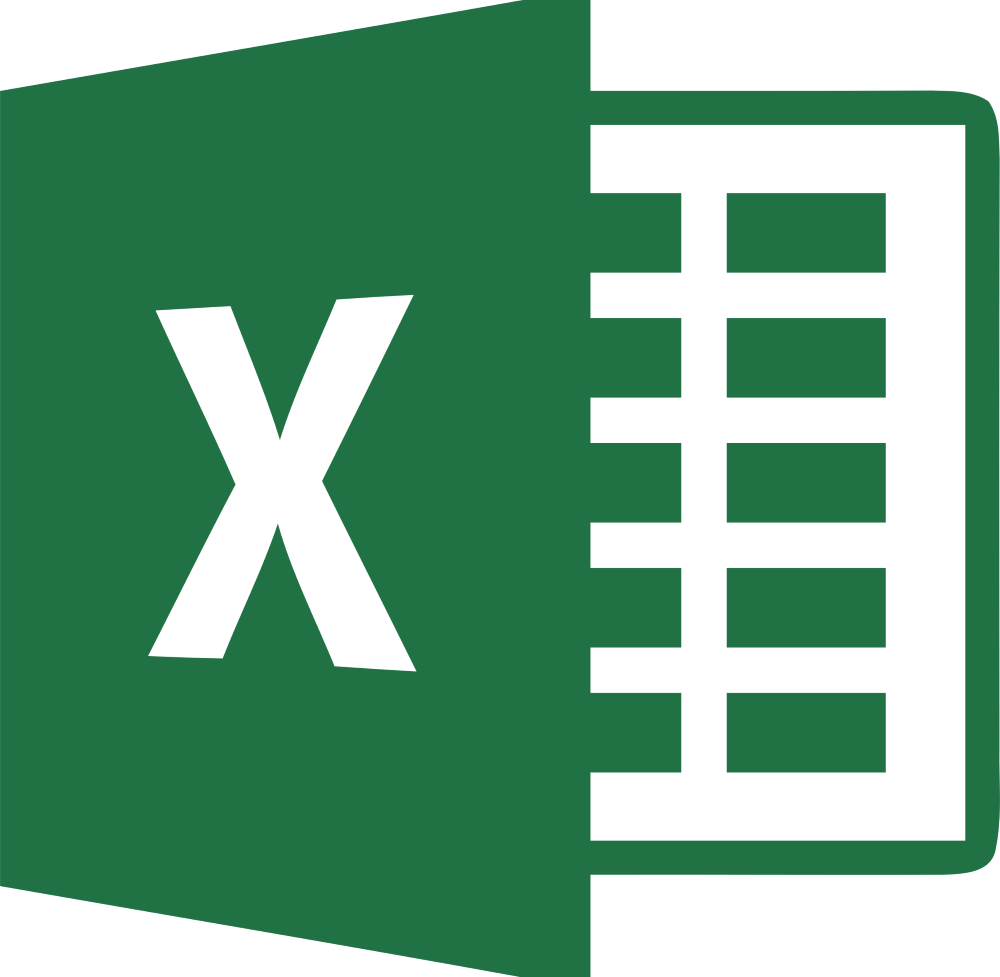
The Approach
The XLSX format Excel spreadsheet format uses the Office Open XML file format.
When you peek under the covers, an Excel file is essentially a compressed file containing many XML format files and folders within it. The first step involves extracting the contents of the Excel archive, then we can edit the XML files.
This might sound a bit scary but it’s really not that difficult. Let me show you how easy it is…
Enough Talk … Just Show Me!
1. Rename the file extension to *.zip and open it. Alternatively you can open it directly using a zip file utility such as 7zip without needing to rename it.
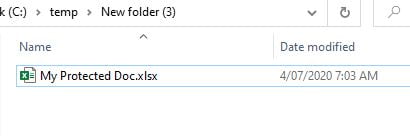
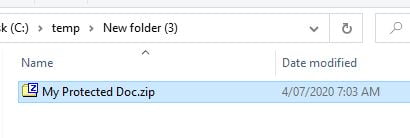
2. Inside you will see many files and folders. Navigate to folder ‘xl\worksheets‘.
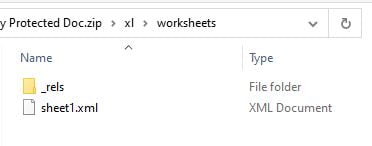
3. Inside here you will see an XML file for each worksheet contained in the Excel document e.g. sheet1.xml, sheet2.xml.
You will need to edit each of these xml files as per below.
4. Open each XML file with a text editor such as notepad or notepad++ and search for the text ‘sheetProtection’ within the file.
Once you’ve found it, remove the whole XML tag i.e. <sheetProtection blah blah blah />
Save your changes.

5. Rename the file extension back to it’s original state i.e. *.xlsx and then reopen the file. It should now be fully unprotected. Yay!
Final Thoughts
I hope this solution has helped you. If you have any feedback or alternative solutions, feel free to post them below to help others out there.
Happy Excel-ing!
- Solved: Filename too long for Git - 18th April 2025
- GitHub Actions Exam Study Guide - 14th February 2025
- Solved: Build Errors Not Showing in VS 2022 - 21st November 2024