Problem
Recently whilst trying to enable GitHub CoPilot within VSCode in a corporate enterprise environment, I encountered the following warning when trying to authenticate with GitHub:
[certificates] failed to read root certificates
Often in a corporate enterprise IT environment, IT will install a self-signed root certificate, which all devices must trust before they can access the internet via a central proxy server. This was indeed the case in my situation. However, the above error message indicated that VS Code didn’t recognise or trust this self-signed certificate, preventing it from properly authenticating with GitHub.
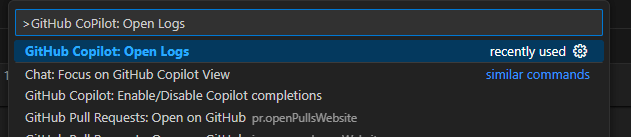

Solution
The solution involves installing a VS Code extension called ‘win-ca’ to trust the installed self-signed certificates in Windows. The process is as follows:
- Install the win-ca VS Code extension – https://marketplace.visualstudio.com/items?itemName=ukoloff.win-ca&ssr=false#overview
- Once installed, configure the extension as follows
- Navigate to FILE > PREFERENCES > SETTINGS
- Search for setting
@ext:ukoloff.win-ca– this is win-ca extension settings - Change the ‘Inject’ setting to
appendmode
- Restart VS Code
This should resolve the certificate issue and allow VS Code to trust the self-signed certificate used by your corporate proxy server. Following this, the original error I encountered no longer occurred, as I was able to successfully authenticate with GitHub, and use GitHub CoPilot without issue.
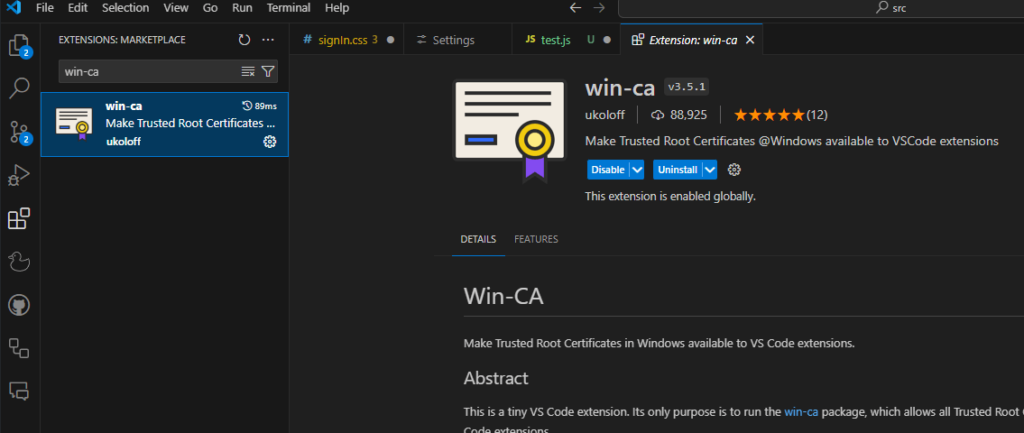
Final Thoughts
Well, I hope this solution has worked for you configure trusted self-signed certificates in VS Code.
If you come across any other solutions, feel free to post it in the comments below to help others out there.
Happy coding! 🙂
- Solved: Filename too long for Git - 18th April 2025
- GitHub Actions Exam Study Guide - 14th February 2025
- Solved: Build Errors Not Showing in VS 2022 - 21st November 2024