Problem
Windows 10 has a built-in PDF printer which enables you to generate PDF’s without needing to install any additional software – as was required in previous versions of Microsoft Windows.
So the other day I tried to use the “Microsoft Print to PDF” printer option however noticed it was missing … WHAT THE!
If you’ve encountered this same issue then you are in luck because in this article I’ll show you how to fix this problem.
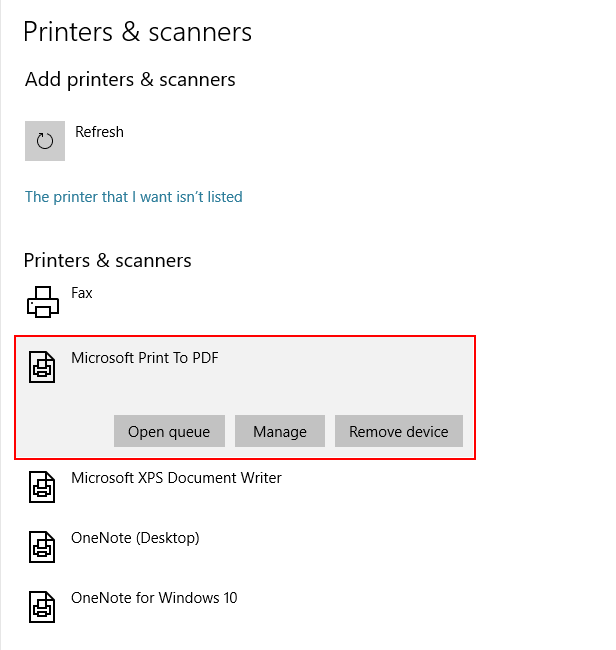
Solution
The solution involves reinstalling the “Microsoft Print to PDF” printer as follows:
Check that the “Microsoft Print to PDF” Windows Feature has has been installed on your PC:
1. Search for “Windows Features” in the Start Menu search box and select the “Turn Windows features on or off” option.
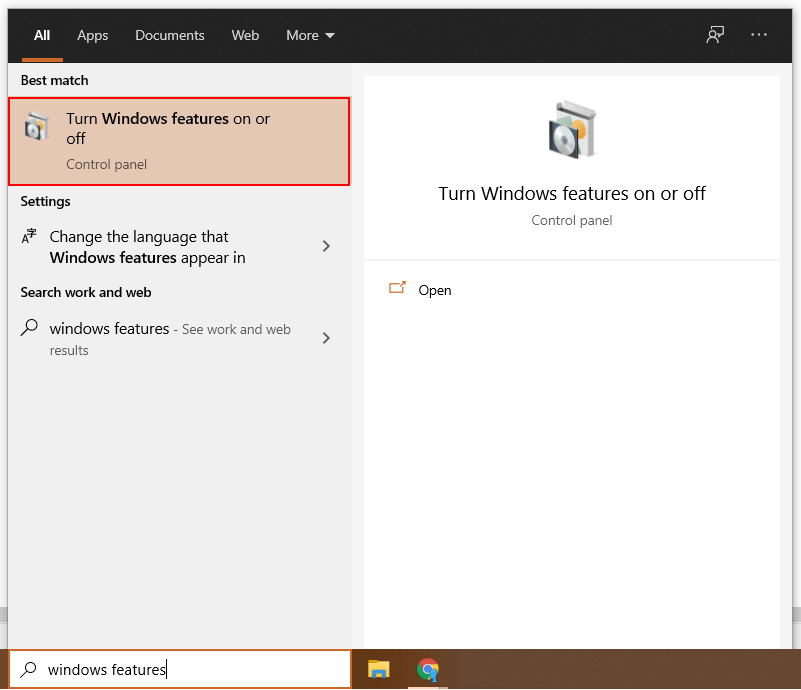
2. If the “Microsoft Print to PDF” option isn’t checked, then check it and click “OK” to install the feature.
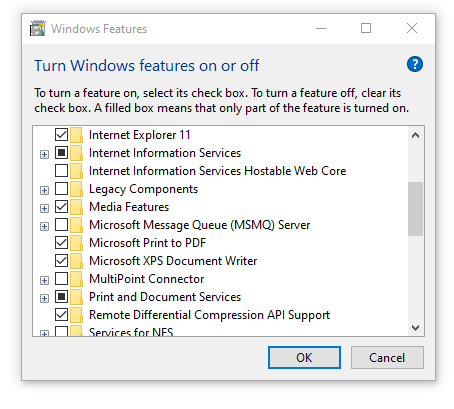
Now, we need to reinstall the PDF printer:
1. Open Windows Search box and enter “printer”.
2. Choose the “Printer & Scanners” option
3. Click “Add a printer or scanner”
4. Next, click “The printer that I want isn’t listed” option (which appears after a few seconds).
5. Click “Add a local printer or network printer with manual settings”
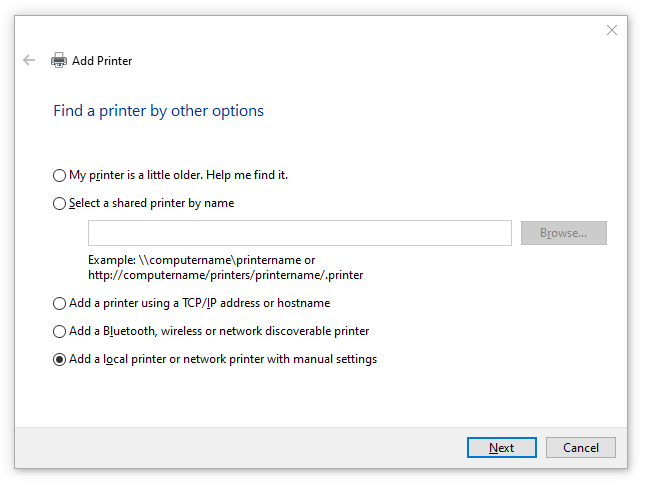
6. Choose the “FILE: (Print to File)” option
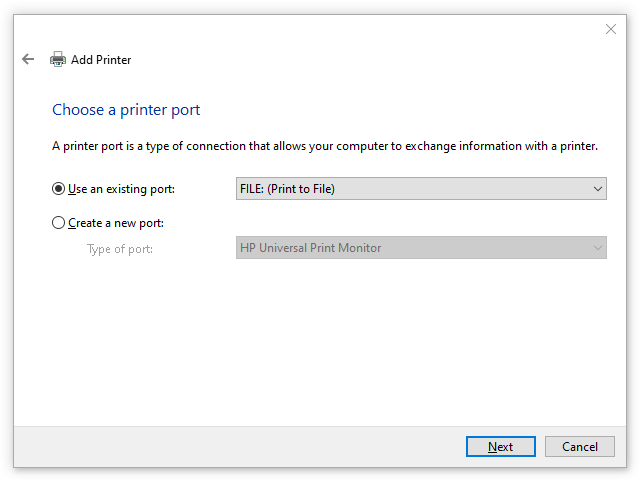
7. Select Manufacturer “Microsoft” and then select printer “Microsoft Print to PDF”. If it’s not visible then click the “Windows Update” button to download a list of latest printer drivers from Windows Update, it should then appear in the list.
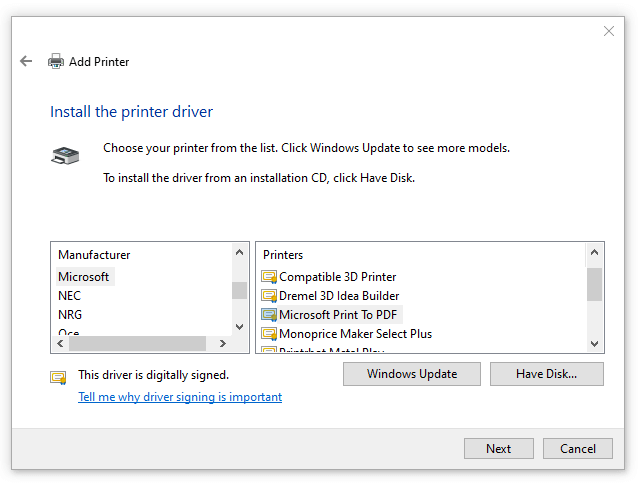
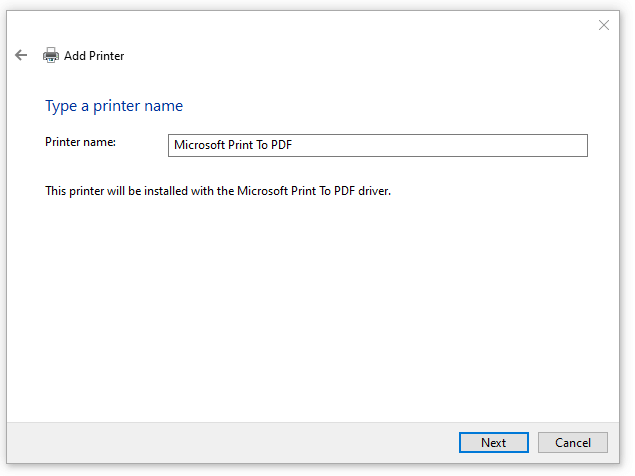
Following this, the “Microsoft Print to PDF” option should again be available. Yay!
- Solved: Filename too long for Git - 18th April 2025
- GitHub Actions Exam Study Guide - 14th February 2025
- Solved: Build Errors Not Showing in VS 2022 - 21st November 2024
It’s working again, not sure why. The option for Microsoft Print to PDF was checked, but it didn’t work and no option was listed on my list of printers. First I unchecked, clicked on OK, then re-checked and clicked on OK. When I tried to print to file, it would print out a copy on my printer. I rebooted, still happened. Then I unplugged printer, waited 30 seconds and plugged in again. It printed to file correctly. Just thought you should know – there is another fix not listed in your directions. Sigh . . .